Megascan amazing library od 3D assets and textures are free to use for Twinmotion users, an amazing plus for the fans of this amazing program that it’s becoming Twinmotion. Some of the #D assets are fairly simple to upload and apply the textures that come with it, but some like the 3D plants you need to transform the Albedo files that come as jpg into a png file. Check out the steps in photoshop and see the video so you learn a translucency trick that’s great for big leaf plants and vegetation in general.
In Photoshop open the Albedo file, from the 3D plant folder that you downloaded raster into photoshop the Opacity file as well. So it becomes a new layer, make sure the Opacity layer is selected.
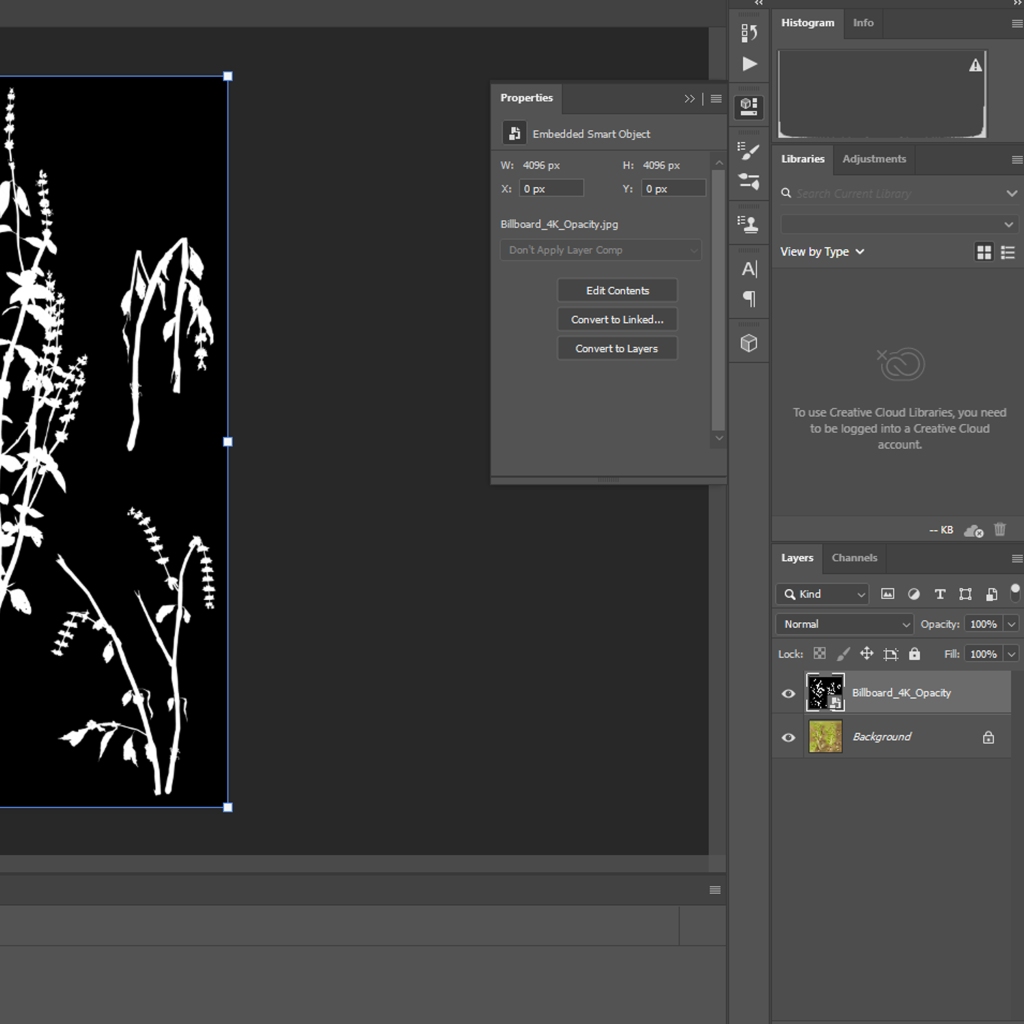
Than press CTRL+A to select all, CTRL+C to copy, click the eye icon to hide the Opacity layer, in the background layer and a layer mask, Alt+click in the layer mask so that’s what you see on the screen then CTRL+V to paste then click somewhere else in the screen and the background of the Albedo map should have disappeared. What you got now is a png image of the texture that you will want to apply to your 3D model in Twinmotion. Don’t forget to save as a png file into the texture folder of the model.
In this video, I talk about how to upload a 3D Plant Model from Megascan into Twinmotion. You can now use the amazing Megascan library for free in Twinmotion. Just log in with your Epic Games account. Link: https://quixel.com/megascans/
🖥Online courses here: https://gardendesigntools.thinkific.com/
Soon I will be talking about using the amazing textures from Megascan!
#gardendesigntools #lumionforgardens #twinmotionforgardens
